Facebook Ads Manager-
Facebook is one of the most popular social media
platform . Where we can connect with different
people online . Share Post , photos with them ,
Playing games with friends, also find old Friends,
Create Events and Make memories.
But another most important use of Facebook is ,
we can promote or develop our Business with
the help of Facebook . Facebook is the best
platform for developing your Business in efficient
way . Facebook provide some tools for
advertising your Business like Facebook Ads Manager.
Facebook Ads Manager is tool for advertising of
your business ,where you can Create and
Manage Your Facebook Ads. Also You can Make
changes in it and See Result.
How create Facebook Ads
• Facebook ads is a best way to connecting
your customer.
• For creating Facebook ads , first you have to
log in your Facebook Account.
• If you already have a Facebook business page
then you can go into the Facebook Ads
Manager or Business Manager to create your
Facebook ad campaign. If you don’t yet have
a business page, then you’ll need to create
one first.
• There are some steps for creating Facebook
Ads .
• Following are some step
1. Search for Facebook Ads Manager in
Google Search Bar And open 1st Link
2. Click On first site facebook Ads Manager op
3. Now you can see Facebook ads Manager dashboard .
Where all your campaign , ad sets and ad will be listed
with result.
If your are new your then your dashboard is empty.
To create new campaign, click on create Button.
4. Select Campaign type : After Clicking on create button you can see list of
different campaign .
There are 3 Types of Parent
Campaign.
I. Awareness : Help People to Discover your Brand.
1. Brand Awareness : Show your ads to people who are
most likely to remember them.
2. Reach : Show your ads to the maximum number of
people. Consideration Means
Communicate with your Customer about
your Product.
Traffic : Send people to a page of your website.
Engagement : Get more Page likes, event responses, or
post reacts, comments or shares.
App Installation : Show your ad to people most likely
to download and engage with your app.
Video Ads : Show people video ads.
Lead Generation : Collect leads for your business or
brand.
Message : Show people ads that allow them to engage
with you on Messenger, WhatsApp, or Instagram
Direct
III. Conversion : Conversion means actual Product
Selling
Conversion : Show your ads to people most likely to
take valuable actions, like making a purchase or
adding payment info, on your website, app or in
Messenger.
Catalog Sales : Use your target audience to show
people ads with items from your catalog.
Store Traffic : Show your ad to people most likely to
visit your physical stores when they're near the.
5.Choose a Campaign Objective :
Here we select Lead Generation Objective . And click
on Continue.
6. Enter Campaign Name :
Enter Campaign Name And Click on Next .
This name is only visible for you. 7. Enter the ad set Name and Lead Method :
Selecting Lead Method means, How do you want to
connect with people? Via Form or Call
8. Choose Facebook page :
Choose your Facebook page if you have already created .
If you don’t have Facebook page then you’ll need to
create it. 9.Set Budget and Schedule :
Budget : There are 2 types of Budget
Daily Budget : A daily budget is the average you'll spend
every day. Your budget must be at least ₹74.36 otherwise your
ads may not deliver.
Lifetime Budget : A lifetime budget is the maximum you'll
spend during the lifetime of your ad set.
Schedule : You can choose to run your ads continuously
starting today or only during a specific date range.
Set Start Date and End Date And Time
10.Target Audience : Define who you want to see your
ads. Location : Select one or more Lcoaction whare you want
to show your ad.
Age : Select the minimum and maximum age of the
people who will find your ad relevant. Lead ads may only
target people who are at least 18 years old.
Gender : Show your ads to either men or women, or select All
for both.
11.Detailed Targeting :Define your audience by
including or excluding demographics, interests and
behaviours.
Demographics : Reach people based on their Current
Status and Background .
Interest :Reach specific audiences by looking at their
interests, activities, the Pages they have liked and closely
related topics.
Behaviours : Reach people based on purchase behaviors or
intents, device usage and more.
 Audience Definition : After Targeting People you can
see Potential reach and Estimated Result
Audience Definition : After Targeting People you can
see Potential reach and Estimated Result
Reach : This is the number of people we estimate you'll
reach in your audience each day.
Leads : This is the number of leads that we estimate you
can get each day based on your campaign performance
and estimated daily reach.
12. Select Placement : Select Placement For Where you
want to Show your Add . and click on Next Button
Automatic Placement : Facebook Recommended Automatic
Placement . Use Automatic Placement to maximize your budget
and help show ad to more people .
Manual Placement : you can choose manually places to show
your ad , on multiple platform like Facebook , Instagram
,Massenger and Audience Network . The more placement you
select you can reach more targeted audiences and achieve your
Business goal.
14. Choose ad Format : Choose your ad structure Single Image or Video : If you want to show one
image or Video or slide show of multiple images.
then select Single image or video
Carousal : If you want to show 2 or more scrollable
images or videos then select Carousal.
15 . Primary Name : The primary text for your ad appears
in most placements, though the position varies.
16. Headline : The headline will appear in most
placements, but its position will vary by placement. It is
optional.
17. Description : Add additional Description . It is
optional.
18. Display Link : Enter the link which you want to show
in your ad.
19. Call to Action : Show a button or link on your ad that
represents the action you want people to take20. Select Question format : Choose how you'd like to
collect information from people after they click on your
ad. Instant Form : Use a form that people can quickly fill out
and submit.
Automated Chat : Use a messaging template to ask
questions. Then follow up with leads in the same chat
22.Background Image : Choose a image which will display
in behind the Form.
23. Greeting : Lets People know why people should
complete your form. Enter Headline and Description.
24. Add Custom Questions :
Ask for responses to questions that matter to your
business. You can add diffrent types of question like
Multiple Choice , Short Answer , Conditional and
Appointment Request
25. Privacy policy :
Because you will be collecting customer information, you
need to include a link to your company's privacy policy.
Your link will appear with Facebook's default privacy
disclaimer.
Enter link and link Text.
26 .
Now your ad is Completed. You Can publish it clicking
on Publish Button . After Publishing It will go into review .
It May take some
Time for Running.
After Publishing you can see your ad details on dashboard
If you want to make changes you can Edit ad.
Thanks for reading! I hope you find to be a useful guide for getting set up with Facebook Ads and I hope our blogs also prove to be a handy measuring stick for what can be achieved on a limited budget.
I’d love to continue the conversation with you in the comments below. What has been the best success you’ve found with Facebook Ads? What are your top tips for creating brilliant ads?













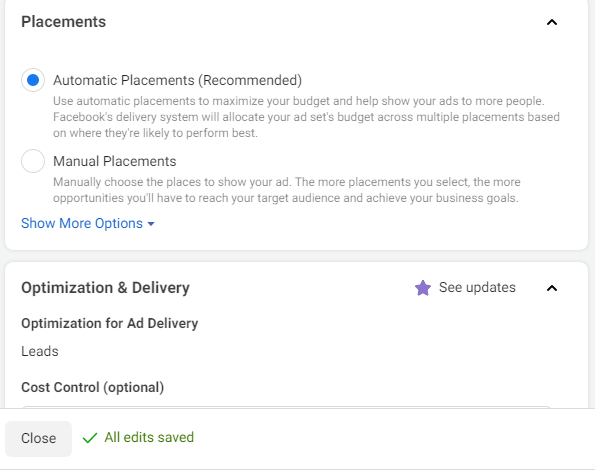



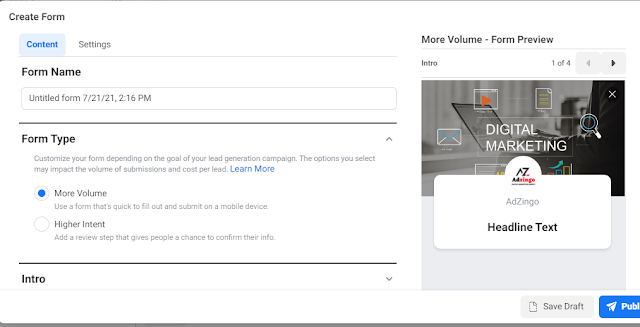



Comments
Post a Comment